The Smart Kiosk Control client enables the remote control of kiosk terminals and displays with a mobile phone or tablet. The Smart Kiosk Control client can also be used for presentations or as an accessibility option. The client needs to be installed on the SiteKiosk Windows machine that a user should be able to control with a mobile device.
The installation can be done with the SiteRemote job system on existing SiteKiosk Windows machines. The SiteRemote job will consist of 3 steps.
Download the RemoteInput installer from your SiteRemote team account at Administration -> Downloads or directly here: https://www.siteremote.net/download/SmartKioskControlSetup.exe.
Next go to SiteKiosk -> Jobs in your SiteRemote team and click on the New Job button. Give the job a name, e.g. Install Smart Kiosk Control Client. You may also check the option to Save this job as a new template, if you want to reuse it in the future. Add a description if desired.
Now choose File Upload from the available tasks to create the first job step. Upload the downloaded file and choose the destination path, e.g. %TEMP%\SmartKioskControlSetup.exe.
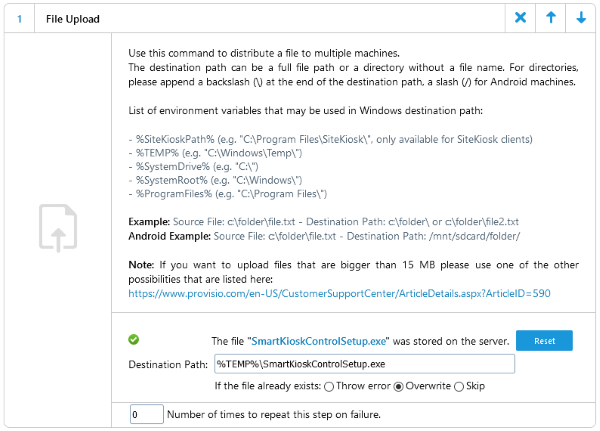
For the second step choose the task Run Executable. For the command line use
%TEMP%\SmartKioskControlSetup.exe /exenoui /qn
This will start a silent installation of the application. Make sure to choose invisible execution, so the installer runs with administrative rights.
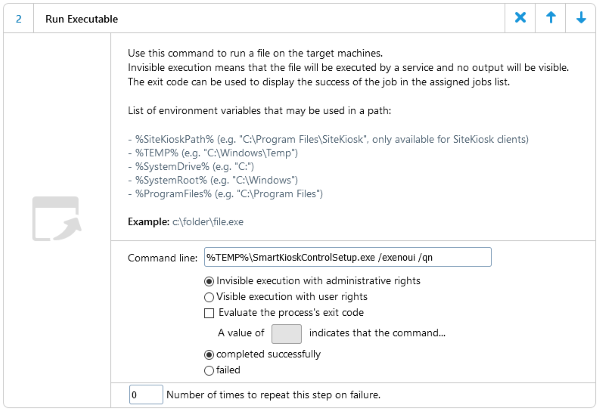
The third and final step uses the Execute Operating System Command task. Use Restart from the available options. This will restart the operating system to finish the installation process.
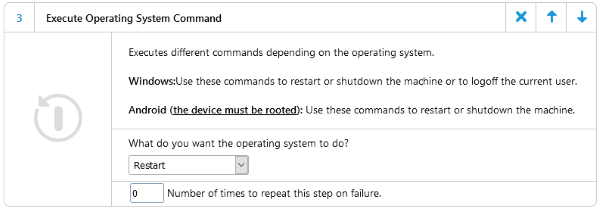
Assuming the SiteKiosk machine is set to Autostart mode, a user will be able to remotely control SiteKiosk with a mobile device after the restart.
ef751898-a4d3-41f0-9bdf-052e4da8d118|0|.0