A few applications cannot be started directly if added to the list of external applications in the configuration of SiteKiosk. In most cases this is due to directory virtualization. One example is osk.exe which is the on-screen keyboard of Windows (Note: it is strongly recommended to use the onscreen keyboards included in SiteKiosk whenever possible, using the default Microsoft onscreen keyboard will decrease the security of SiteKiosk by bypassing the keyboard input filter).
The little RunHelper tool for 64-bit systems that can be downloaded here will help starting these kind of applications. It can also be used instead of a batch file to start programs, therefore eliminating the need to lift some security restrictions of SiteKiosk.
The RunHelper tool has two parameters, the first is a string for the path to the executable, the second is an optional string for all parameters that might be needed for the application.
It is recommended the place the tool in the HTML subfolder of your SiteKiosk installation path.
If you want to start an application without parameters the command line field in the SiteKiosk configuration needs to look like this:
"C:\Program Files (x86)\SiteKiosk\Html\RunHelper.exe" "C:\windows\system32\osk.exe"
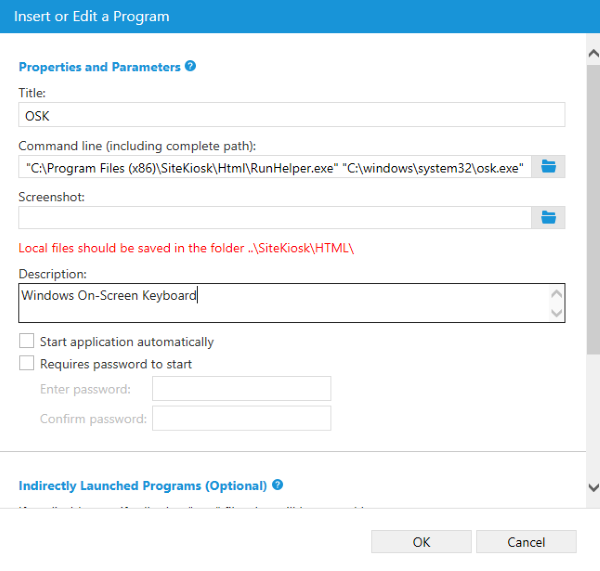
For an application with parameters the command line field needs to look like this:
"C:\Program Files (x86)\SiteKiosk\Html\RunHelper.exe" "C:\windows\system32\notepad.exe" "C:\Program Files (x86)\SiteKiosk\Html\test.txt"
d2d7c06d-989a-46ba-b3ff-72334b721e8c|0|.0