A previous post has explained how to use the blackboard feature of SiteRemote and SiteKiosk to work with machine information provided by SiteRemote on the Windows client version of SiteKiosk. This handy tool is available for the SiteKiosk Android version as well. Just like with the Windows version you can read information like team name or machine name used on the SiteRemote server to work with it on the SiteKiosk Android client side.
Note that at the time of writing this post the available blackboard information is not as extensive for the Android version as it is for the Windows version but that will change with time. The strings of the blackboard for Android are also in JSON format but currently none of the available values uses complex strings, so you do not need to convert the strings before working with them.
The SiteKiosk Android Object Model provides the siteKiosk.siteRemote.blackboard.getAll method to query blackboard entries. It accepts a string that contains either the full name of a blackboard value or part of it combined with an asterisk (*). The method returns an array that includes all matching blackboard entries. Each entry has a key and a value property. Key is the name of the blackboard entry and value obviously contains the value of that blackboard entry. The following example will demonstrate the different variants.
<html>
<head>
<title></title>
<!--The following line is required and links to the local SiteKiosk Object Model.//-->
<script type="text/javascript" src="sk:///siteKiosk/siteKiosk.js"></script>
</head>
<body>
<div>
This machine is part of the SiteRemote Team <span id="teamname">[Information not yet available.]</span> and
its display name on the SiteRemote server is <span id="machinename">[Information not yet available.]</span>.
<br /><br />
These are available blackboard keys:
<br />
<span id="blackboardkeys">[Information not yet available.]</span>
</div>
</body>
<script type="text/javascript">
//Wait until the SiteKiosk Object Model is loaded.
siteKiosk.ready(function (){
//First check if the machine is registered with SiteRemote.
if (siteKiosk.siteRemote.registration.isRegistered()){
//Registered. Trigger the initial blackboard request. Note: the first request will most likely come back empty.
ReadSiteRemoteBlackboard();
}
else{
//Not registered. Show message on screen.
window.alert("This machine is not registered with SiteRemote!");
}
function ReadSiteRemoteBlackboard(){
//Get the name of the SiteRemote team the machine is registered with.
var array_teamname = siteKiosk.siteRemote.blackboard.getAll('StC.TeamInfo.Name');
array_teamname.forEach(function (entry) {
document.getElementById("teamname").innerHTML = entry.value;
});
//Get the display name of the machine in the SiteRemote team it is registered with.
var array_machinename = siteKiosk.siteRemote.blackboard.getAll('StC.MachineInfo.Name');
array_machinename.forEach(function (entry) {
document.getElementById("machinename").innerHTML = entry.value;
});
//Get all available blackboard keys.
var array_allblackboardkeys = siteKiosk.siteRemote.blackboard.getAll("StC.*");
document.getElementById("blackboardkeys").innerHTML = "";
array_allblackboardkeys.forEach(function (entry) {
document.getElementById("blackboardkeys").innerHTML += entry.key + "<br />";
});
}
}());
</script>
</html>
Note that a SiteKiosk Android Object Model documentation is not publicly available yet but a preliminary version can be obtained by contacting PROVISIO support.
In order to make use of the above code the SiteKiosk Android machine needs to be registered with a SiteRemote server. After the machine has been registered it can take a few minutes until the information is available on the client. You may just refresh the example page or change the code to automatically refresh it using default Javascript methods. Periodically checking the blackboard information will also ensure that changes will become available on the client shortly after they happen on the server.
This is the test setup used for the example code test scenario:
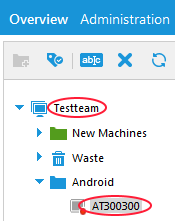
You can place the example code in an HTML file and either place it locally on the Android device or put it on a web server. Then configure the page to for example be your SiteKiosk Android start page and do not forget to give it script allowance in the SiteKiosk Android configuration. This is how it will look once you run the page in the SiteKiosk Android browser:
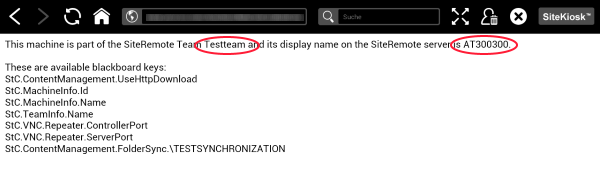
267d0a3a-4148-4dd5-98d3-b23c75e7c298|0|.0