To extend the workspace of the SiteKiosk Windows browser to multiple screens that are configured as separate screens in Windows with "Extend these screens", proceed as follows:
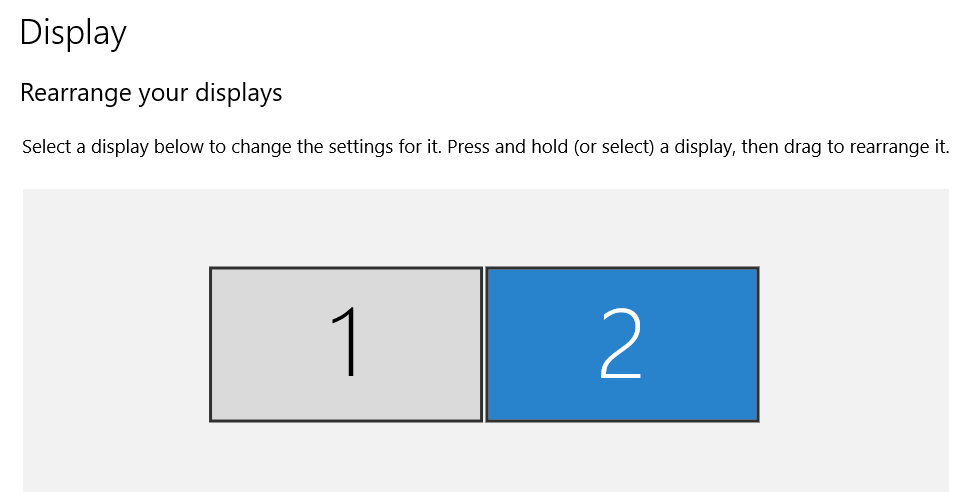
A. In the SiteKiosk configuration under "-->Start Page & Browser-->Secondary Monitor", deactivate the "Restrict mouse pointer to first monitor browser area" option. (The option "Activate secondary monitor" must remain deactivated!).
B. Now you have to allow the display of new browser windows on the second monitor.
For this open the SiteKiosk configuration file you created (e.g. ...\SiteKiosk\Config\YourConfig.skcfg) with an editor (e.g. Notepad) and search for the following line:
<windowmanager>
Add the following content to the next line:
<disallow-window-clipping>true</disallow-window-clipping>
Like this:
<windowmanager>
<disallow-window-clipping>true</disallow-window-clipping>
<show-block-msg>true</show-block-msg>
<use-secure-user>false</use-secure-user>
</windowmanager>
For more information see "20. Remove restriction to limit windows to the SiteKiosk display area":
https://www.provisio.com/helpconsole/SiteKiosk%20Help/en-US/default.htm?manuell_editierbare_optionen.htm
C. The next step is to adjust the "workarea" of SiteKiosk to the resolution of all your monitors combined. To do this, use the setting described at "5. Restrict SiteKiosk to a Portion of the Screen":
https://www.provisio.com/helpconsole/SiteKiosk%20Help/en-US/default.htm?manuell_editierbare_optionen.htm
Example:
Two monitors side by side with a resolution of 2560x1440 px each give a workarea of 5120x1440px on both monitors.
The corresponding "workarea" adjustment looks like this:
<workarea enabled="true" absolute-coordinates="true">
<capture-mouse>false</capture-mouse>
<left>0</left>
<top>0</top>
<right>5120</right>
<bottom>1440</bottom>
</workarea>
After saving the changes and starting SiteKiosk, the browser extends across both monitors.
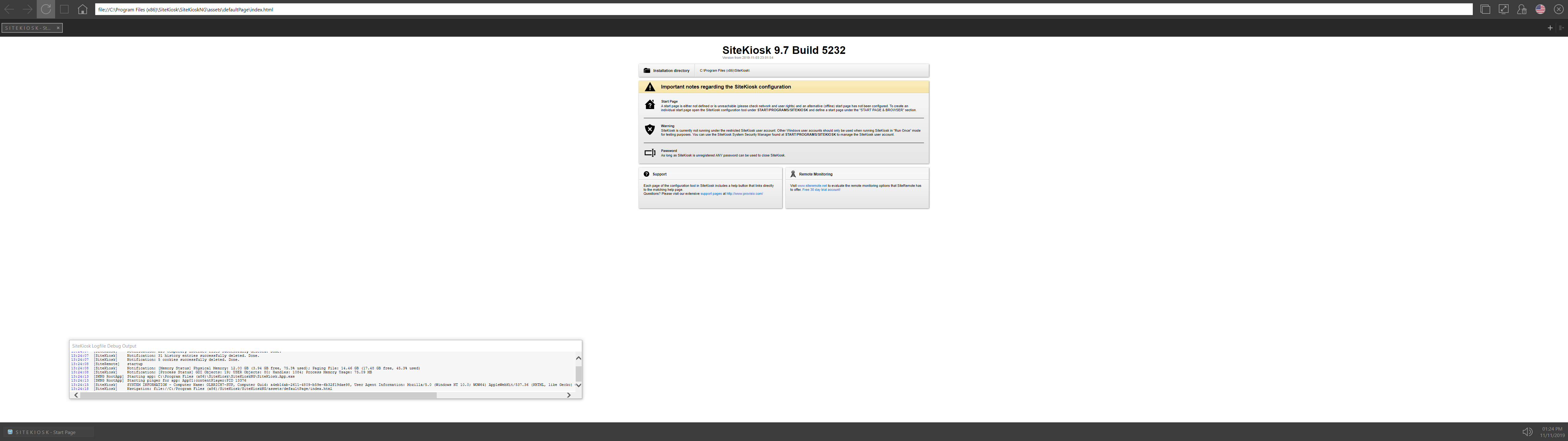
NOTE:
Due to Windows User Account Control (UAC) restrictions, you may need to start the text editor as an administrator (right-click-->Run as administrator) to save the changes in the Programs directory.