Often you just need to change a single SiteKiosk configuration setting. Even when using a great number of SiteKiosk machines this is not a problem, you can just use the configuration feature of SiteRemote to distribute the changed configuration file to the machines.
But what if your machines all use configurations that differ in parts, for example the configurations are all using a different start page to reflect their individual locations while the rest of the settings are the same. This challenge can be solved by making use of the fact that the SiteKiosk configuration files are built on the XML format. This enables you to create a Javascript file that can access and edit a specific element of the configuration file.
The following script examples do not use the SiteKiosk Object Model. They use common Javascript/JScript techniques as described for example in the Microsoft MSDN library.
The first example will enable the fullscreen mode of SiteKiosk. The script starts by creating the required ActiveX objects to access the Windows registry and to edit an XML document. Next it queries the path of the latest SiteKiosk configuration file from the registry, either of a 32 or a 64 bit system. It then loads the document and assigns the XML node for the fullscreen setting and changes its text. Finally the edited configuration file is being saved. For further information on the methods to work with an XML document see http://msdn.microsoft.com/en-us/library/System.Xml.XmlDocument_methods%28v=vs.110%29.aspx.
try{
//Wsh Shell Object
var WshShell = new ActiveXObject("WScript.Shell");
//XML support
var xmlDoc = new ActiveXObject("Msxml2.DOMDocument.3.0");
//Path to the SiteKiosk configuration
var OsType = WshShell.RegRead("HKEY_LOCAL_MACHINE\\SYSTEM\\CurrentControlSet\\Control\\Session Manager\\Environment\\PROCESSOR_ARCHITECTURE");
if (OsType == "x86")
var gstr_configpath = WshShell.RegRead("HKEY_LOCAL_MACHINE\\SOFTWARE\\PROVISIO\\SiteKiosk\\LastCfg"); //you may use an absolute path instead, e.g.: var gstr_configpath = "c:\\program files\\sitekiosk\\config\\myconfig.skcfg"
else
var gstr_configpath = WshShell.RegRead("HKEY_LOCAL_MACHINE\\SOFTWARE\\Wow6432Node\\PROVISIO\\SiteKiosk\\LastCfg"); //you may use an absolute path instead, e.g.: var gstr_configpath = "c:\\program files\\sitekiosk\\config\\myconfig.skcfg"
if(xmlDoc.load(gstr_configpath)){
var lk_nodeselection = xmlDoc.documentElement.selectSingleNode("//sitekiosk-configuration/browserbar/hidemode");
//Changes the node text to 1 which enables permanent fullscreen mode (0 disables fullscreen, 2 enables fullscreen mode for specific URLs only).
lk_nodeselection.text = "1";
//Saves the changes
xmlDoc.save(gstr_configpath);
}
else{
//Returns an error exit code to SiteRemote
ExitResult.Code = 1;
ExitResult.Description = "Error opening configuration file.";
}
}
catch(e){
try {
if(e.number != 0)
ExitResult.Code = e.number;
else
ExitResult.Code = 1;
ExitResult.Description = e.description;
}
catch(e){}
}
After running the script the fullscreen setting of the SiteKiosk configuration looks like this:

The second example adds a URL excluded from filtering to the Content Filter of SiteKiosk. Again it starts by creating the required ActiveX objects and finding the path to the latest SiteKiosk configuration file. Next it adds a new XML node to an existing one for the URL that should be excluded from filtering. After that the document is being saved. For further information on the methods to work with an XML document see http://msdn.microsoft.com/en-us/library/System.Xml.XmlDocument_methods%28v=vs.110%29.aspx.
try{
//Wsh Shell Object
var WshShell = new ActiveXObject("WScript.Shell");
//XML support
var xmlDoc = new ActiveXObject("Msxml2.DOMDocument.3.0");
//Path to the SiteKiosk configuration
var OsType = WshShell.RegRead("HKEY_LOCAL_MACHINE\\SYSTEM\\CurrentControlSet\\Control\\Session Manager\\Environment\\PROCESSOR_ARCHITECTURE");
if (OsType == "x86")
var gstr_configpath = WshShell.RegRead("HKEY_LOCAL_MACHINE\\SOFTWARE\\PROVISIO\\SiteKiosk\\LastCfg"); //you may use an absolute path instead, e.g.: var gstr_configpath = "c:\\program files\\sitekiosk\\config\\myconfig.skcfg"
else
var gstr_configpath = WshShell.RegRead("HKEY_LOCAL_MACHINE\\SOFTWARE\\Wow6432Node\\PROVISIO\\SiteKiosk\\LastCfg"); //you may use an absolute path instead, e.g.: var gstr_configpath = "c:\\program files\\sitekiosk\\config\\myconfig.skcfg"
if (xmlDoc.load(gstr_configpath)){
var lobj_snglnode = xmlDoc.selectSingleNode("//plugin[@name='SiteCoach']");
var lobj_newelelement,lstr_newtext;
lobj_newelelement=xmlDoc.createNode(1, "exclude", lobj_snglnode.namespaceURI);
lstr_newtext=xmlDoc.createTextNode("http://www.provisio.com");
lobj_newelelement.appendChild(lstr_newtext);
lobj_snglnode.appendChild(lobj_newelelement);
//Saves the changes
xmlDoc.save(gstr_configpath);
}
else{
//Returns an error exit code to SiteRemote
ExitResult.Code = 1;
ExitResult.Description = "Error opening configuration file.";
}
}
catch(e){
try {
if(e.number != 0)
ExitResult.Code = e.number;
else
ExitResult.Code = 1;
ExitResult.Description = e.description;
}
catch(e){}
}
After running the script the Content Filter page of the SiteKiosk configuration looks like this:
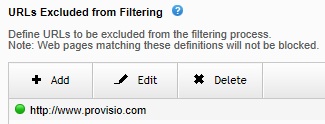
To run such a script just go to the Jobs section of SiteRemote and create a new job and select Execute Script as action. Copy and paste the code into the text field and assign the job. Do not activate the checkbox Script requires SiteKiosk Object, as it would run the script within the SiteKiosk user context, who for security reasons does not have the necessary rights to edit the configuration.
Note that you should make changes to the configuration file with care and test them first before applying to a great number of terminals. E.g. writing XML incompatible values to the configuration will make the file unreadable, so SiteKiosk will then load the emergency configuration file instead.
In order to let the new configuration file become the active configuration you need to restart SiteKiosk.