Under most circumstances you should be able to run external applications from within SiteKiosk just fine. Nonetheless there can be applications which do not run without making adjustments first. The following hints and tips should help you to pinpoint the most common problems that prevent an application from running as desired.
These guidelines apply to executable files (.exe) as well as to batch files (.bat or .cmd). When using a batch file, please also refer to this FAQ article about autostarting .bat or .cmd files, that includes some general usage rules for batch files. If you are generally interested in automatically starting your application when using SiteKiosk, please have a look at this FAQ.
When configuring an application or batch file always make sure that the path to the file is correct. If possible the application should be installed under a default application path like Program Files or Program Files (x86). Batch files should also be place in a common path like C:\Users\Public\Documents. It is not recommended to place either of the files on the desktop of any user, you might run into access problems otherwise, when using another user later on.
Your first troubleshooting step should always be to start SiteKiosk in "Run once" mode. Doing so will help to rule out whether user access rights or user dependent settings are a limiting factor, that come into play if you use the "Autostart" option that will use the restricted SiteKiosk user.
If the application or batch doesn't start in "Run once" mode, the most likely reason is the Windows & Dialogs managment of SiteKiosk. In that case you see a "For security reasons this action is not allowed" message on the screen and the application window will be blocked. This will also result in a helpful notification in the SiteKiosk log (…\SiteKiosk\Logfiles).
That notification will have the following format:
[SiteKiosk] Notification: According to the windows monitoring rule(Title:'xxxxxx' Class:'xxxx') the window (Title:'xxxxxxxx' Class:'xxxxxxxxx') will be closed
Based on that notification you should create a new allow entry in the configuration of SiteKiosk at Access/Security --> Block system critical windows & dialog boxes --> Settings with the corresponding title and class.
Further information about creating such an entry can be found here
http://www.provisio.com/helpconsole/SiteKiosk%20Help/en-US/default.htm?windows___dialoge.htm
and here
http://www.provisio.com/helpconsole/SiteKiosk%20Help/en-US/default.htm?handling_of_windows.htm
If your application or batch file works in "Run once" mode but doesn’t work in "Auto Start" mode you most likely have to adjust program access and/or directory access rights. These can for example include read AND write access to the corresponding directories of your application or batch file.
If necessary, you can use the System Security Wizard to adjust this and other rights for the SiteKiosk user (Customized-->Folder access):
http://www.provisio.com/helpconsole/SiteKiosk%20Help/en-US/default.htm?advanced.htm
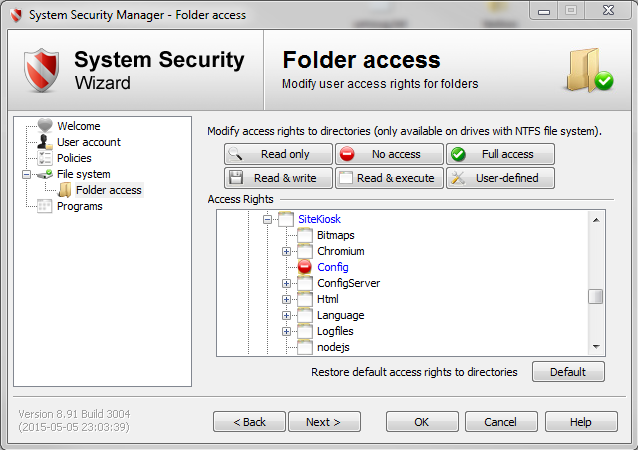
You may also have to explicitely allow the executable you want to use if it is on a block list for the SiteKiosk user:
http://www.provisio.com/helpconsole/SiteKiosk%20Help/en-US/default.htm?access_rights1.htm
If all of the above has been taken care of and your application/batch works in "Run once" mode but still not in "Autostart" mode, you may try starting SiteKiosk automatically without shell replacement ("Customized" starting mode):
http://www.provisio.com/helpconsole/SiteKiosk%20Help/en-US/default.htm?select_starting_mode.htm
Some applications, especially older ones, won’t work properly when the default Windows shell (explorer.exe) is not present, which is the case when using "Autostart".
As a final note, please be aware that shortcuts (.lnk extensions) and Windows 8 apps will not work as external applications under SiteKiosk. Windows 8 (Modern UI) apps do not provide a way that enables another application like SiteKiosk to control them properly, therefore they cannot be managed by SiteKiosk.