Please note that there is an updated version of the post for SiteRemote 5.1 or higher available here.
Usually SiteRemote establishes VNC connections from within the browser (Firefox or Internet Explorer) using the auto mode to choose the number of available colors for the VNC desktop. In rare occasions it might be helpful to limit the colors right from the start, e.g. the target client has a very large resolution and/or the connection to the client is rather bad.
To limit the colors right from the beginning of the VNC connection PROVISIO created a special version of the current 1.2.0.0 version of the SiteRemote UVNC Client Installer. You can download the modified dll files and an options file here: http://www.provisio.com/download/beta/VNCAddOns_withColorDefaults.zip.
The two dll files from the zip archive have to be copied into the installation folder of the UVNC Client. The UltraVncAx.dll has to be copied to ..\PROVISIO\VNCAddOns\ and the npVnc.dll to ..\PROVISIO\VNCAddOns\Extensions\Plugins\. The options_x.vnc file has to be copied into the folder C:\Users\[USERNAME]\AppData\Roaming\UltraVNC\, where USERNAME stands for the Windows user you are using the UVNC Client under.
To set the colors you have to edit the 8bit value from the options_x.vnc (you can open and edit it with an editor like Notepad). Possible values are:
rfbPFFullColors 0
rfbPF256Colors 1
rfbPF64Colors 2
rfbPF8Colors 3
rfbPF8GreyColors 4
rfbPF4GreyColors 5
rfbPF2GreyColors 6
For example setting 8bit=4 uses 8 grey colors to render the desktop of the VNC connection.
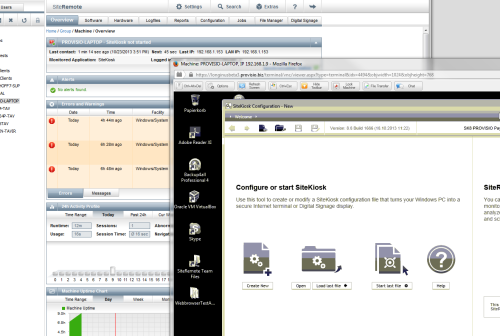
Please note that the standard UVNC client also operates with an options file. It is called options.vnc. It is used to save user-defined values for an UVNC connection. It should be possible to use other values of that file in the options_x.vnc of the SiteRemote UVNC client as well. Please be aware that this is untested, but feel free to experiment.
6328f299-7ef9-4068-a2cd-0df8ae78b55e|0|.0