The SiteRemote component on the Windows client side is a 32-bit application. This means that the SiteRemote jobs you are running on the client are executed within a 32-bit context. This is relevant when your are using a 64-bit system and you for example want to access the SOFTWARE folder in the Windows registry. By default you will then target the HKEY_LOCAL_MACHINE\SOFTWARE\Wow6432Node path instead of HKEY_LOCAL_MACHINE\SOFTWARE. The same applies to applications from the System32 folder, by default a 32-bit application will be redirected to C:\Windows\SysWOW64 instead of using C:\Windows\System32.
What to do, when you explicitly need to access the 64-bit part of the registry or start a 64-bit system application? Microsoft offers solutions that you can use in your SiteRemote jobs to mitigate the behaviour described above.
First let's look at the Windows registry. To for example set registry values for a 64-bit application by using a SiteRemote job you can create a job with the action type Run Ececutable and use the following command line:
reg import C:\Windows\Temp\test.reg /reg:64
This calls the reg.exe application with the parameter import that specifies the path to .reg file that includes the registry data you want to write to the registry (for this example we assume that there is already a test.reg file in c:\Windows\Temp). After that you use the /reg:64 switch to specify that you want to import the data from the .reg file to the 64-bit part of the registry. For the purpose of this test the content of the .reg file will look like this:
Windows Registry Editor Version 5.00
[HKEY_LOCAL_MACHINE\SOFTWARE\TEST]
"TEST"="Test Value"
A SiteRemote job step that includes the above will look like this:
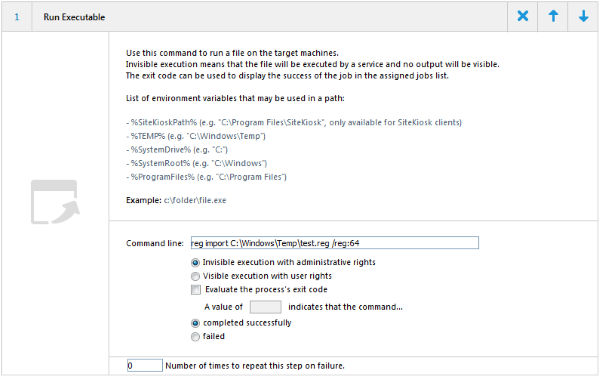
A successful execution will show this result:
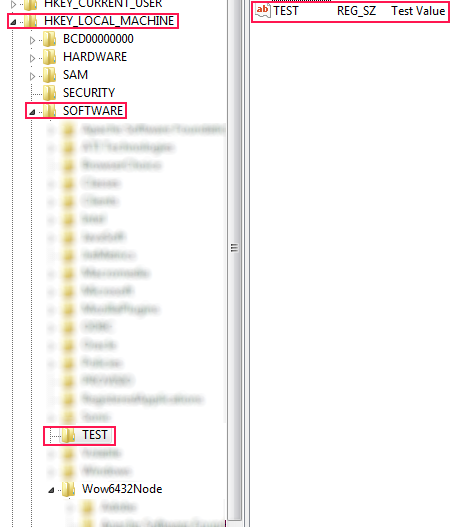
When not applying what has been described above the test value would have been written to the HKEY_LOCAL_MACHINE\SOFTWARE\Wow6432Node path.
Next we will look at starting a 64-bit application. For this demonstration we will use the 64-bit version of notepad.exe located in C:\Windows\System32 on a 64-bit Windows system. In order to be able to start this application from the 32-bit environment of the SiteRemote client we need to use a batch file that makes use of the Sysnative folder redirection of Windows. Using Sysnative as the folder name will redirect any request, even those from a 32-bit application, to the native system folder of 64-bit Windows system it is used on. Our batch will look like this:
start %windir%\Sysnative\notepad.exe
For this demonstration we will place it in C:\Windows\Temp as test.bat. Of course you could also create another SiteRemote job step that uploads the file to the client. Next we create the job step that executes the batch file. The command line looks like this:
c:\windows\syswow64\cmd.exe /c "start c:\windows\temp\test.bat"
For the path to the cmd.exe we could actually also use c:\windows\system32\cmd.exe. This will automatically be translated to the SysWOW64 folder on a 64-bit system.
Our job will look like this:
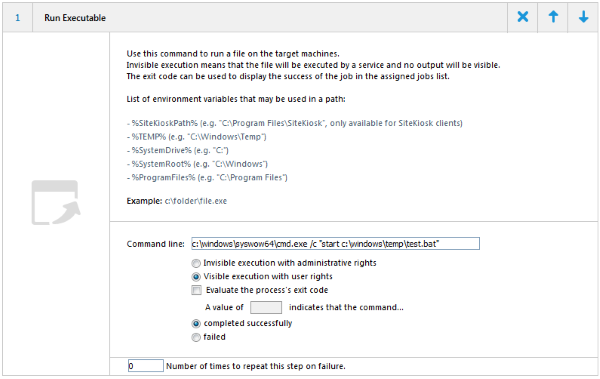
For the purpose of this demonstration we will choose the option Visible execution with user rights to make notepad.exe show up. Executing the job on the target system will give us this result:
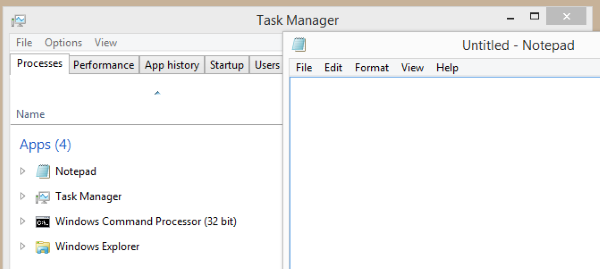
Note that the task manager shows that this is actually the 64-bit version of notepad.exe (visible from the missing 32 bit appendix).