In the following example you have two HD screens with a 1920 x 1080 resolution. On the first screen you will be able to present Videos which are activated by buttons presented on the second screen.
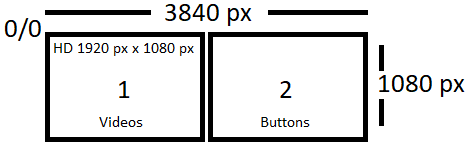
First you have to select SiteCaster in the Startpage & Browser section in the tab Primary Monitor the SiteKiosk configuration.
In the tab Secondary Monitor, you have to uncheck the option Restict the mouse pointer to the first monitor browser area. Note that you don’t have to activate the secondary monitor in the Secondary monitor tab.
Then you have to adjust the SiteKiosk configuration manually as described in the devblog entry https://devblog.provisio.com/post/2019/10/29/Extend-the-SiteCaster-workspace-to-multiple-screens-(Combine-several-screens-to-one-screen).aspx to extent the a SiteCaster workspace to a resolution to 3840 x 1080.
In the next step you generate a in the SiteCaster editor a project with a 3840 px x 1080 px resolution.
Go into the View setting and open the Resolution / Zoom dialogue.
Activate the radio button Custom Width and enter 3840 px width and 1080 px height.
Then add a swap container with 1920 px x 1080 px on the left side (Screen 1) of the project view.
Add an image and two videos into the Swap container.
On the right side (Screen 2) of the project view add two images which represent the buttons to trigger the videos.
Open the properties dialogue of the first image, activate the navigation option and select the first video in the dropdown menu.
Do the same with the second image and select the second video in the dropdown menu.
Finally start SiteKiosk with the generated configuration and publish the project.
As a result, the Image in the swap container will be displayed when the system is idle. With pressing on one of the generated buttons on the second screen the corresponding video is displayed on the first screen.