Because of security concerns regarding the use of Flash a growing number of users wants to disable it. This can be achieved differently based on the browser engine that is being used in SiteKiosk Windows.
For the Chrome engine of SiteKiosk Flash support is already disabled by default. It can be controlled in the configuration of SiteKiosk under Start Page & Browser -> Chrome Browser -> Customize -> Settings -> Flash support.
The Internet Explorer engine is based on the WebBrowser Control provided by Microsoft and uses the same Flash settings as the Internet Explorer installed on the system. Since Windows 8 Flash is part of the Windows operating system and cannot be uninstalled. But it can be disabled. This is done by compatibility flags in the Windows registry.
Windows Registry Editor Version 5.00
[HKEY_LOCAL_MACHINE\SOFTWARE\Microsoft\Internet Explorer\ActiveX Compatibility\{D27CDB6E-AE6D-11CF-96B8-444553540000}]
"Compatibility Flags"=dword:00000400
[HKEY_LOCAL_MACHINE\SOFTWARE\Wow6432Node\Microsoft\Internet Explorer\ActiveX Compatibility\{D27CDB6E-AE6D-11CF-96B8-444553540000}]
"Compatibility Flags"=dword:00000400
You can copy the above into an editor like Notepad and save it as a .reg file, e.g. as turn_flash_off.reg. On the SiteKiosk machine you want to disable Flash just run the .reg file under an administrator account by double-clicking it and follow the on-screen instructions.
Here is a before and after comparison in SiteKiosk using the https://get.adobe.com/flashplayer/about/ information page of Adobe.
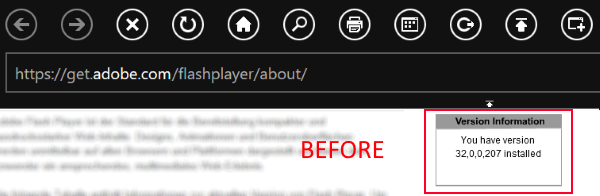
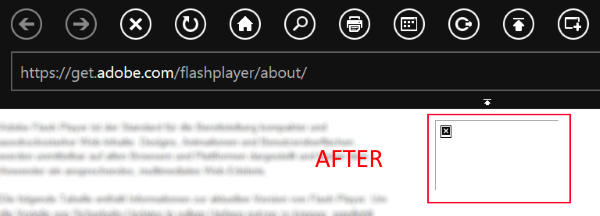
Note that you can also use SiteRemote to distribute the registry settings to your SiteKiosk Windows machines. Please have a look here (http://devblog.provisio.com/post/2014/08/14/Using-SiteRemote-to-Change-Windows-Registry-Settings.aspx) and here (http://devblog.provisio.com/post/2015/11/03/Accessing-64-Bit-System-Folders-and-Registry-from-the-SiteRemote-Job-System.aspx) for more information.
ed07928c-3f7e-4a86-924c-c0dec15c31fc|0|.0