By default SiteKiosk Chrome starts with the one start page you have configured in the SiteKiosk configuration tool under Start Page & Browser. If you need more than one start page, each using its own tab, you can do this with a little bit of script editing.
The editing needs to be done in the file browserSettings.js. The file is located in the folder C:\Users\Public\SiteKiosk\data\content\local\files\projects\d97aa96b962543fcb39625a3f8e8d8fb\000000000000000000000000\files. Make a backup of the file first and then open it with an editor like Notepad or Notepad++.
Look for the first (applies to SiteKiosk 9.5) occurrence of:
tabControl.newTab();
It is the last line (applies to SiteKiosk 9.5) within the definition of the function exports.initializeTabView.
This line opens the start page configured in your SiteKiosk configuration.
To open additional tabs you need to add the newTab function call as many times as the number of tabs you need. Within those additional function calls, you state the starting URL for a tab.
tabControl.newTab({
startUrl: "https://www.siteremote.net/"
});
For example, if you want to add two extra tabs to the existing start page, you will need this script code (the active tab is the last tab in the list):
tabControl.newTab();
tabControl.newTab({
startUrl: "https://www.siteremote.net/"
});
tabControl.newTab({
startUrl: "http://devblog.provisio.com/"
});
Please note a few things you should consider when using this customization. If you allow the new window button (Start Page & Browser -> Chrome Browser -> Customize -> Browser Toolbar -> Show New Window Button), new windows will also open with the added tabs. You should not add more tabs than allowed in the SiteKiosk configuration (Start Page & Browser -> Chrome Browser -> Customize -> Advanced -> Maximum number of browser windows/tabs), the default number is 5.
When starting the above example with SiteKiosk the result will look like this:
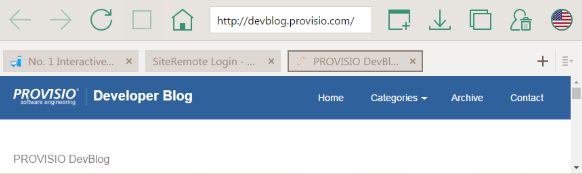
In case you are having display problems with the tab content you can use the following example, which adds a short delay when creating the tabs (it also sets the first tab as the active tab):
tabControl.newTab();
setTimeout(() => tabControl.newTab({startUrl: "https://www.siteremote.net/"}));
setTimeout(() => tabControl.newTab({startUrl: "http://devblog.provisio.com/"}));
setTimeout(() => tabControl.activateTab(null, tabControl .tabs[0].tabPage));