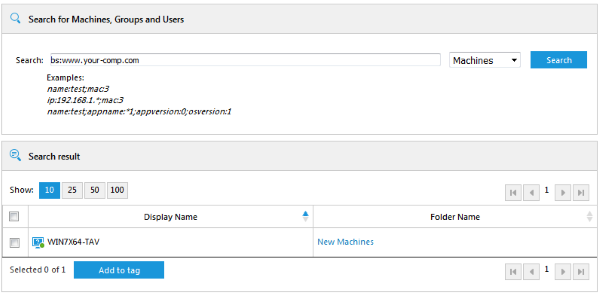NOTE: This only applies to customers running their own SiteRemote Server (5.2 and above).
The Blackboard is used by the SiteRemote Server and the SiteKiosk Windows and SiteKiosk Android clients to exchange some internal information. There have been two Developer Blog posts (SiteKiosk Windows, SiteKiosk Android) that have shown how this information can be used on a client with the help of the SiteKiosk Object Model. This post will show how to view all available Blackboard information of a single client machine by adding a page to the teams of a SiteRemote Server. This also enables you to easily search the Blackboard information.
Please be aware that the Blackboard information is limited in its use for purposes other than the internal processes of the SiteRemote server and client communication, under specific project circumstances the option to use it might still be very helpful.
To add the Blackboard page to teams on your SiteRemote Server version 6.1 or higher, go to the Settings page of the SiteRemote Server Administration and check the option Show Blackboard information page per machine and Blackboard machine list filter settings on Team settings page. Save the change. Note that in SiteRemote Server version 6.1 or higher, this will also provide you with the option to create your own machine list blackboard filters. Go to the Administration -> Settings page in a SiteRemote team and look for the Machine List Settings. There you can create machine list filters that search through the blackboard entries of machines.
To add the Blackboard page to teams on your SiteRemote Server version 5.2 to 6.0, you need to edit the file ..\PROVISIO\SiteRemote\Web\Web.sitemap. Open it with an editor and look for these lines:
<siteMapNode url="terminal/logs/view.aspx" title="$(String:683)" accesstype="LogFileTab" displayTreeView="true">
<siteMapNode url="terminal/logs/createexport.aspx" displayTreeView="true"></siteMapNode>
</siteMapNode>
Add this new line directly after:
<siteMapNode url="terminal/blackboard/blackboard.aspx" title="Blackboard" accesstype="LogFileTab" displayTreeView="true"/>
Afterwards you should get this result:
<siteMapNode url="terminal/logs/view.aspx" title="$(String:683)" accesstype="LogFileTab" displayTreeView="true">
<siteMapNode url="terminal/logs/createexport.aspx" displayTreeView="true"></siteMapNode>
</siteMapNode>
<siteMapNode url="terminal/blackboard/blackboard.aspx" title="Blackboard" accesstype="LogFileTab" displayTreeView="true"/>
If you now login to a team on your SiteRemote Server and select a machine from the treeview on the left, you will have a new Blackboard tab next to the Logfiles tab of that machine.
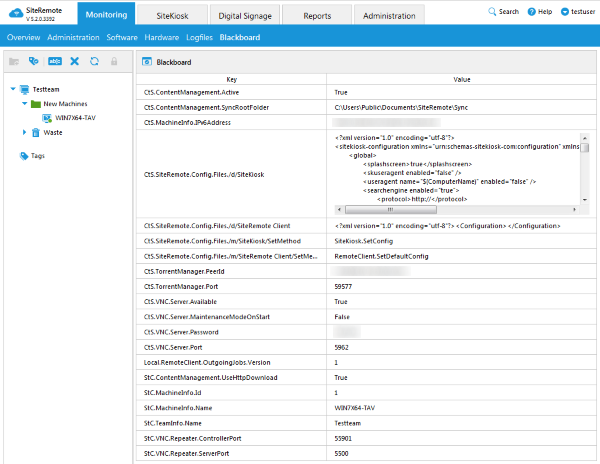
The page can slightly differ based on the available Blackboard information of that specific machine.
You can now also use the SiteRemote search feature to search the value fields of the Blackboard. To search through the Blackboard use the bs macro. Let's look at an example, the Blackboard contains the current SiteKiosk configuration of a machine in the key CtS.SiteRemote.Config.Files/d/SiteKiosk. If you now want to find all machines that use the www.your-comp.com URL as the start page, you would simply search vor bs:www.your-comp.com and the result lists all machines with that URL in the configuration.