The following works for the SiteKiosk Online Version 1 or higher. Note that it can only be used for Windows clients.
This example uses the Empty template o SiteKiosk Online with an image element added to start the UWP app from.
To find the required information needed to run the UWP app enter “run” in the Microsoft search field and select the run app.
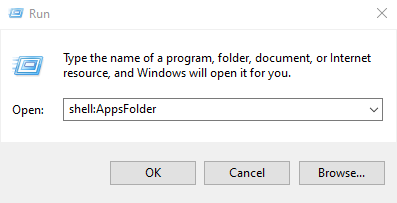
Type shell:AppsFolder in the Open field and hit the OK button.
Look for your desired app and right click on it.
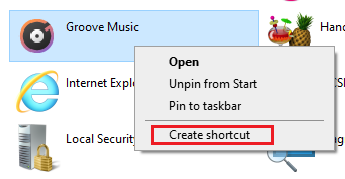
Select “Create shortcut” and place it on the desktop when prompted.
To obtain the package name do a right click on the desktop shortcut.
Select “Properties” and open the shortcut tab.
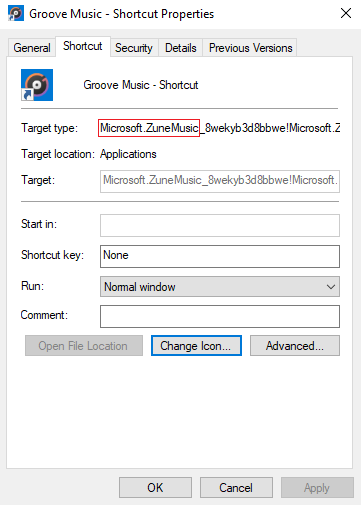
In both fields, Target type or Target, you will find the Package or Program Family Name. The Package or Program name will be the text before the underscore separator.
In this case, we want to use the Grooce Music app. We will need to use this part of the Target type: “Microsoft.ZuneMusic”.
In SiteKiosk Online open the properties dialog of the image element and go to the “Actions” section.
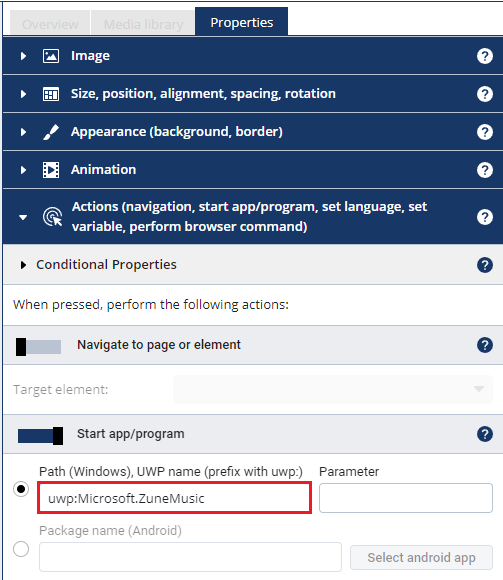
Activate Start app/programm and enter the package name with the prefix uwp: uwp:Microsoft.ZuneMusic
Save the setting and publish the project to a Windows client to test the starting of the UWP app.
Currently rated 4.0 by 1 people
- Currently 4.0/5 Stars.
- 1
- 2
- 3
- 4
- 5