SiteKiosk enables you to only allow the download of certain file types only. You can do this in the configuration editor under Files & Downloads. In rare cases you might need to do the opposite, because you only want to block a handful of file types instead of allowing only a handful of file types.
There are two different ways to achieve this. In both cases you would generally allow downloads in the configuration of SiteKiosk under Files & Downloads. Then, one option is to use the Surfing Area settings. Just create deny entries for each file type you want to block. Use * for the protocol and *.filetypetoblock (e.g. *.zip) for the URL. This only works if the download is a direct link to the file.
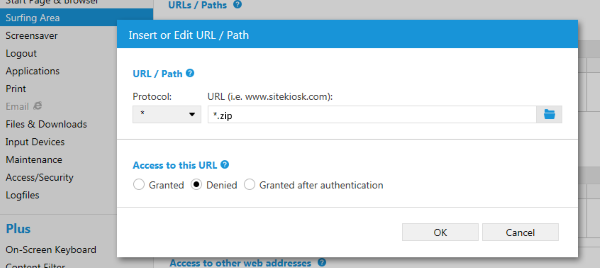
The second option applies to the IE engine of SiteKiosk only. You can edit the file ..\SiteKiosk\xml\downloadmanager.xml with a text editor (e.g. Notepad). In the file there is a file extension list that already includes a number of default entries. Just add additional entries for the file types you want to block and set both the values for download and for open to 0. Just like this:
<extension name='zip' download='0' open='0'/>
This tells SiteKiosk to neither download nor open the file. Place the entries at the end of the existing list. You may also edit an existing entry. Make sure to not use the same extension twice, SiteKiosk will only use the first match in the list.
<extension-list>
<extension name='exe' download='2' open='0'/>
<extension name='dll' download='2' open='0'/>
<extension name='htm' download='1' open='2'/>
<extension name='html' download='1' open='2'/>
<extension name='pdf' download='2' open='1'/>
<extension name='jpg' download='2' open='2'/>
<extension name='gif' download='2' open='2'/>
<extension name='png' download='2' open='2'/>
<extension name='txt' download='2' open='2'/>
<extension name='zip' download='0' open='0'/>
</extension-list>
This will block matching download attempts in SiteKiosk.
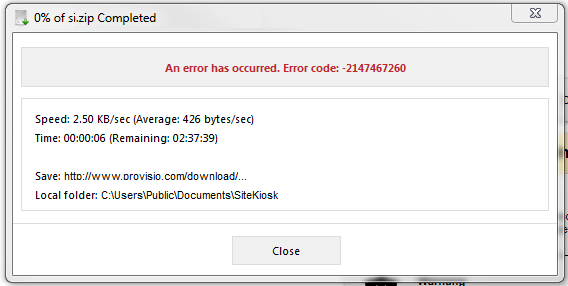
9065f1d9-d83d-452a-8c9d-db8bf7bad315|0|.0