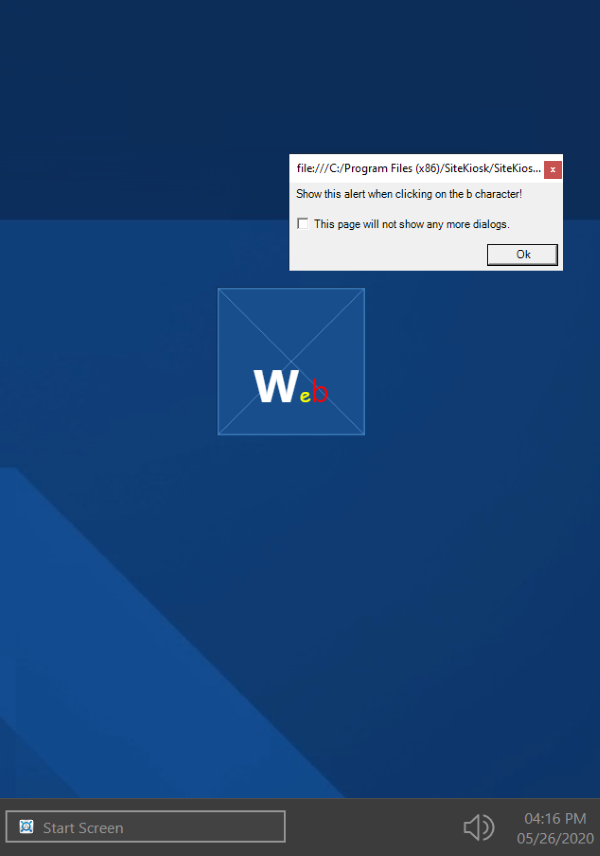When using the Start Screen of SiteKiosk Windows, you can use HTML tags in text fields to customize the appearance. This allows you to create individual projects beyond what is already possible with the standard options of the Start Screen Editor.
To give an example of the possibilities, you can open the SiteKiosk Configuration tool, go to Start Page & Browser and select the Start Screen. From there, click on Customize, then on Start Screen Editor and open the editor. For this example select Template 3, which is empty by default.
Let's add a new element of the Web link type. Note that you can do this with any element that has text fields, this is usually the caption for the element.
After the Web link element has been added, edit it by opening the properties. Go to Caption and use the Text property at the top of the page. Note that on this page you can already edit the font, size and color of the complete text. But this example wants to show that you can override all of this with HTML tags. You can give each character of the default text, which is Web, a different look and even a function.
In this example change the default Text size to 50 and write this into the Text field:
<b>W</b><span style="color: yellow;font-family:cursive;font-size:22px;">e</span><span onclick="alert('Show this alert when clicking on the b character!');" style="color:red;font-size:34px;">b</span>
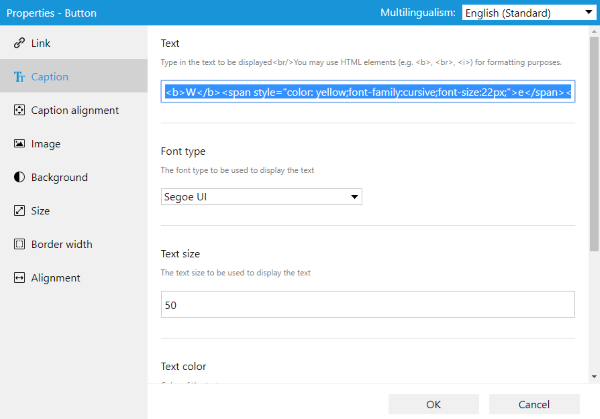
This will make the W bold while it keeps the defined general size, font type and color, it will make the e yellow while giving it a size of 22 pixels and assign the cursive font to it, the b will show in red with a size of 34 pixels and display an alert window when being clicked. This just demonstrates a few of the options you have, because the text field allows HTML tags to be used.
When you start SiteKiosk, the result will look like this, with an open alert window after clicking on the b character: