The SiteKiosk System Security Manager helps you to manage the restricted SiteKiosk user. The user is created by the SiteKiosk installer. It is a local standard Windows user account. The System Security Manager further restricts this account to increase the security of the kiosk terminal. The manager enables you to customize the restrictions for the SiteKiosk user to your needs. We strongly recommend to run SiteKiosk with this user, which is the default behaviour when using the Auto Start mode of SiteKiosk.
In case your kiosk environment requires the usage of another user you can do so by using the Customized start options of SiteKiosk. For those scenarios we recommend to use the default Windows options, e.g. local or domain policies, to secure this user to meet your project requirements.
If you want to apply the same restrictions to your user which the System Security Manager applies to the local SiteKiosk Windows user, you can use command line parameters for this. Please note that these parameters are unsupported and provided as is. Use the following information at your own risk. Also note that if you apply the restrictions to a domain user they might only last until the next periodic domain policy update on the computer, because domain policies always overrule local settings if they overlap.
The SystemSecurity.exe is located in the main installation folder of SiteKiosk Windows, e.g. C:\Program Files (x86)\SiteKiosk.
To open the graphical user interface of the SiteKiosk System Security Manager with a user of your choice, use the follwing command line parameters:
SystemSecurity.exe /user:<UserNameOrSID> /pass:<Password> /domain:<DomainName>
To apply the default settings used for the restricted SiteKiosk user to a user of your choice without using the graphical user interface, you can use the following command line parameters:
SystemSecurity.exe /applydefault /user:<UserNameOrSID> /pass:<Password> /domain:<DomainName>
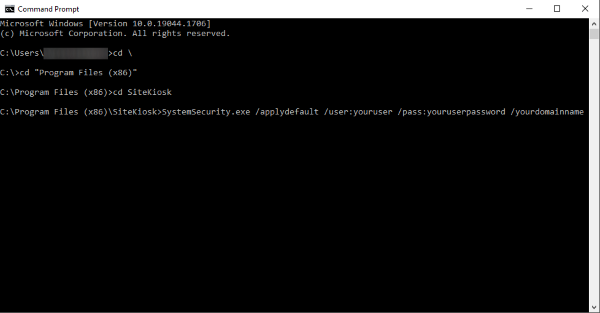
079480d2-37c8-4ea9-a06c-ddeabca95f24|0|.0