Note: The following is no longer required when using SiteKiosk 9.5.4033 or higher.
In case your kiosk deployment is depending on self-signed certificates here are a few usesful hints in handling those for the Chrome engine version of SiteKiosk.
The certificate store for the Chrome Browser variants of SiteKiosk is generated from the Windows certificate store. This means that you can easily install self-signed certificates into your Windows certificate store, e.g. into the Trusted Root Certification Authorities. Make sure that you install the certificate into the right store, either for a user or the computer, based on your needs.
On the first start of one of the Chrome Browser skins of SiteKiosk under a user SiteKiosk will generate its own certificate list from the Windows store. The file is named SiteKioskNGCef-CA.perm and placed in the Temp folder of the user SiteKiosk is running under (%tmp%\SiteKioskNGCef-CA.pem). In case you make changes to the certificates you need to delete this file in order for SiteKiosk to regenerate the list.
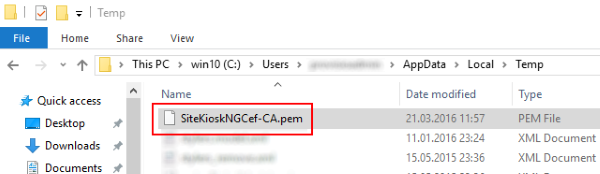
Depending on your needs the file can be deleted in many different ways to force SiteKiosk to generate a new version. For example you can delete it periodically by using a batch file and the Windows Task Scheduler. You can also use the SiteRemote job system to create a two step job that deletes the file and then restarts SiteKiosk.
f4313cce-4b35-4f0c-a54e-c0a8b8a2cd19|0|.0