SiteKiosk does not use the OpenSSL library.
The OpenSSL library used by SiteRemote is not affected by the heartbleed bug. SiteRemote includes a version of the library that is not vulnerable. This applies to the cloud services provided by PROVISIO, e.g. www.siteremote.net, as well as the installer to setup your own SiteRemote Server.
OpenSSL is part of the XMPP component of SiteRemote Server, used for communication with SiteKiosk Android devices.
e1537c80-8862-485b-bc99-126bceee5389|0|.0
SiteKiosk Windows allows you to add external applications to be started from within the secure environment that SiteKiosk provides. As an additional security layer, the configuration of SiteKiosk lets you specify the handling of windows and dialogs. Usually this is intended to prevent users from changing settings in an options dialog or making other undesired changes to external applications and operating system settings. To achieve this, SiteKiosk identifies windows and dialogs based on title and/or class. After the identification SiteKiosk sends a Windows Message Command (WM_COMMAND), in most cases this is the WM_CLOSE command, to close the window or dialog directly, but SiteKiosk supports a complete range of commands that can be send.
Little known is the fact that the mechanisms of the windows and dialogs management can also be used to automate processes. For this purpose the different available commands are useful as they allow to not only close a dialog automatically but also to make a window or dialog execute certain actions offered in their specific context.
Let's look at this in more detail with the help of an example. When you are printing a PDF file from within SiteKiosk, you will see the print dialog of the Acrobat Reader, that needs to be confirmed before the actual printing starts. SiteKiosk can auto-confirm this dialog to make printing more convenient for the user. In order for SiteKiosk to auto-confirm the PDF printing we need to open the configuration of SiteKiosk and go to Access/Security, there we select Block system critical windows & dialog boxes and click the Settings button. In the new configuration dialog we click the Add button and create a new treatment rule. We choose to close the window immediately, then we select to send a WM_COMMAND to close the window. As the command we select OK from the dropdown. Now we set the title, which is Print in this case, and the class, which is #32770 in this case (you can use a tool like AutoIT to find the class). All other settings can be left as is.
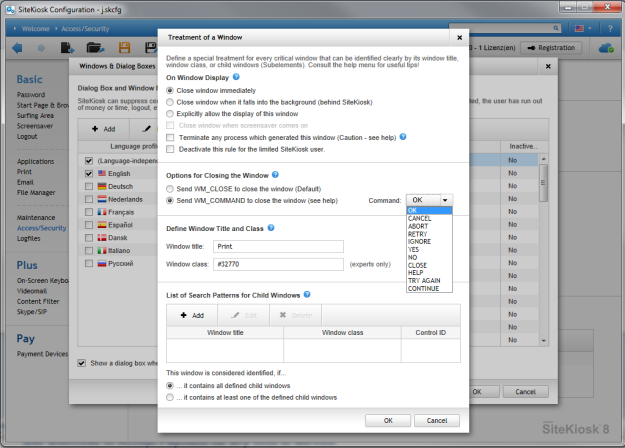
With these settings SiteKiosk will automatically confirm the PDF print dialog with OK, which triggers the printing of the document. Note that for this example Acrobat Reader XI was used and besides the above window and dialog settings SiteKiosk was configured to allow printing.
0d61157c-86cc-4d98-8bb3-191e65790046|0|.0