If necessary you can also display content from a TV device in the SiteKiosk Browser using an ActiveX control.
Some manufacturers already provide an ActiveX control for their TV device (if it works in the Internet Explorer 32 Bit it should also work in the SiteKiosk Browser).
Otherwise you will find the description about how to develop an ActiveX and a basic example about how to use it with SiteKiosk in this article.
Provisio developed a simple ActiveX Control Based on a SDK from Hauppauge that can be used with Hauppauge TV Cards to display TV content in the SiteKiosk Browser.
In the following you will find the description how to install and use it in SiteKiosk.
At the end of this article you will also find the download link to a ZIP that contains the ActiveX source which developers can use to make additional customizations to the ActiveX.
The provided ActiveX can be used with Hauppauge devices that are supported with the actual WinTV 7 software from Hauppauge. It was created with the SDK that Hauppauge provides at request.
http://www.hauppauge.co.uk/site/contact/contact_us.html
Requirements:
A. An actual Windows system (Windows XP / Windows 7 / Windows 8)
B. The WinTV 7 Redistributable SDK software from here:
http://www.provisio.com/Download/DevBlog/WinTV/WinTV7Setup-SDK-31191-Redist.zip
C. The Microsoft .NET Framework v4.0.30319 has to be installed on the PC too.
http://www.microsoft.com/en-us/download/details.aspx?id=17718
D. The ZIP containing the ActiveX and 2 demo HTML files from here:
http://www.provisio.com/Download/DevBlog/WinTV/WinTVCtrl.zip
E. SiteKiosk (for using the ActiveX in the SiteKiosk Browser):
http://www.provisio.com/en-US/Downloads/Download.aspx?ItemId=1
Usage:
1. The WinTV 7 Redistributable SDK software from Hauppauge has to be installed on the computer where you want to use the ActiveX (the WinTV 7 Software is also included)
2. Start the WinTV 7 Software and configure the WinTV device. The TV channels have to be configured with the WinTV Tool before, so that the ActiveX will find the channels.
3. Unzip the file "WinTVCtrl.zip" and copy the folder "WinTVCtrl" to "...\SiteKiosk\Html\"
4. Register the ActiveX dll as follows:
- Open the command line (cmd.exe) with "Run as administrator" and enter this command (on x64 Systems use "C:\Program Files (x86)\..."):
"C:\Windows\Microsoft.NET\Framework\v4.0.30319\regasm.exe" "C:\Program Files\SiteKiosk\Html\WinTVCtrl\WinTVCtrl.dll" /codebase
For testing/using the ActiveX choose the "test_WinTVCtrl.html" or the "test_WinTVCtrl2.html" at "C:\Program Files\SiteKiosk\Html" (on x64 Systems use "C:\Program Files (x86)\...") in SiteKiosk configured as start page (-->Start Page & Browser).
Then start SiteKiosk in "Run once" mode first for testing.
When opening the web page it may take some seconds until you can watch the TV content because the ActiveX will be initialized.
The "test_WinTVCtrl.html" provides some buttons to control the displayed content (choose a channel and use the watch button to display the TV channel that is chosen)
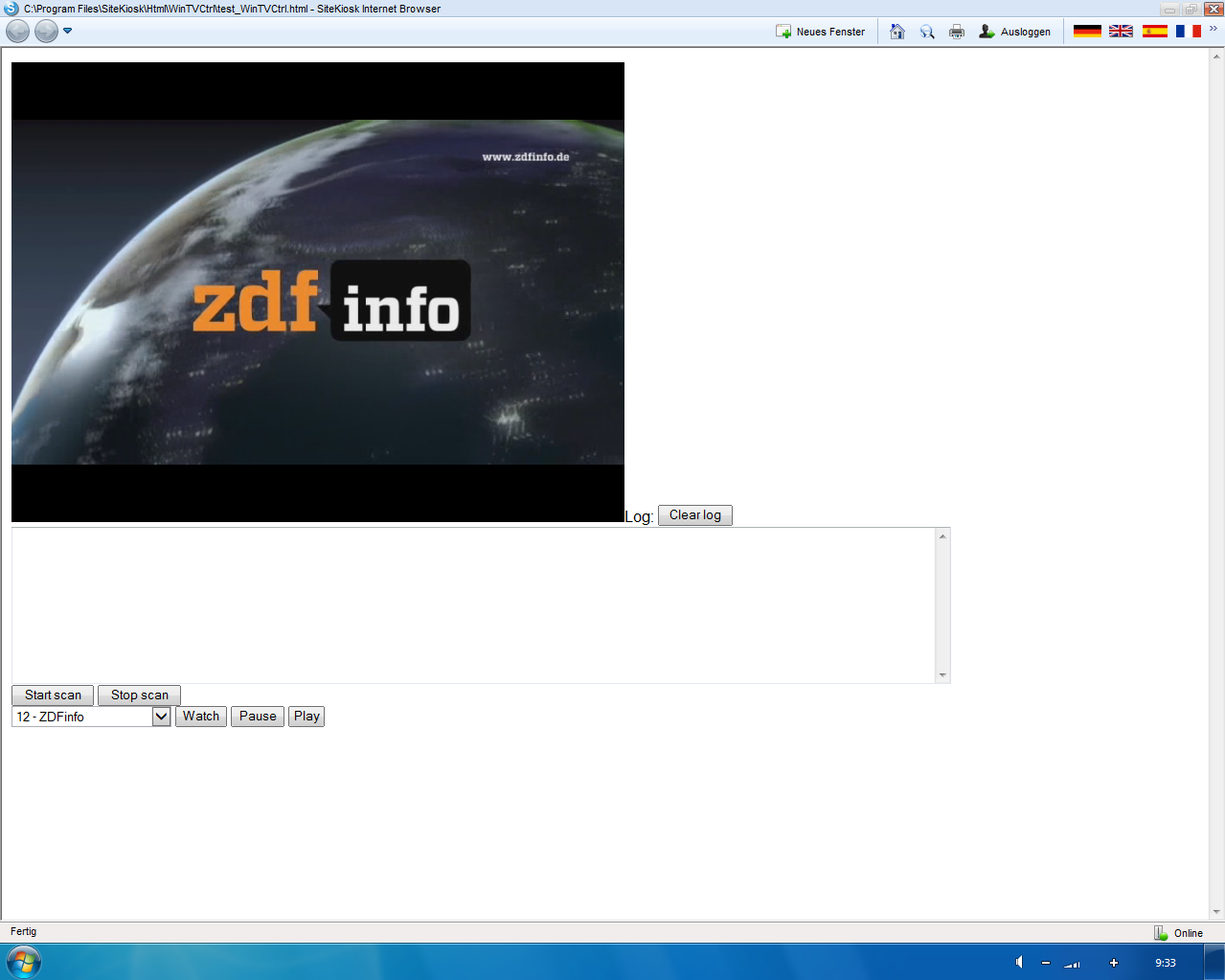
The "test_WinTVCtrl2.html" will just display the TV content and switch the channels automatically every 30 seconds.
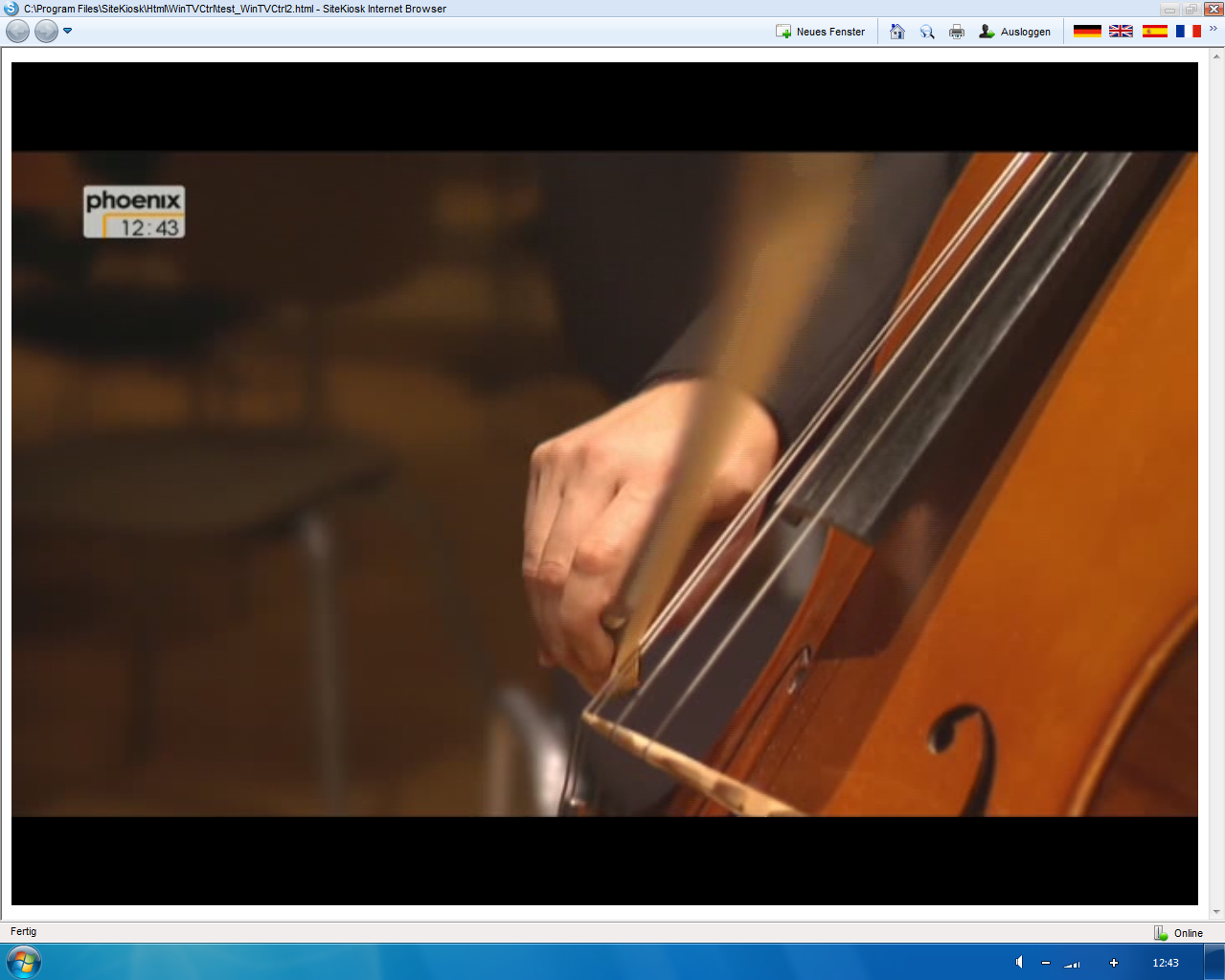
Development:
Feel free to customize the HTML files to fit your needs or even create your own HTML file and implement the ActiveX.
In case you want to customize the ActiveX or develop it further you can download the (Visual Studio) source files for the ActiveX Control from here:
http://www.provisio.com/Download/DevBlog/WinTV/ActiveXSource.zip
Furthermore you would need the full WinTV SDK that Hauppauge provides at request.
http://www.hauppauge.co.uk/site/contact/contact_us.html
0e2e14ca-f3ef-46d3-8f2c-0f538361883a|0|.0