When running your own SiteRemote or SiteKiosk Online Server you can add custom components to the software tab of a Windows machine in a team on the server. This means you can monitor the version number (must be available as a property of the file) and creation date of any executable (exe) or dynamic link library (dll) that is available on a machine. They will be shown as part of the Components table on the software tab of a machine.
By default the software tab lists the most common components and all installed software that is visible in the Programs and Features list of the Windows control panel.
If you need to monitor exe or dll files that have been copied to the machine without using a standard installation routine or that are not the main part of an application you can go to the Settings tab of the SiteRemote or SiteKiosk Online Server administration. Click on Edit configuration next to the Software component settings on the right side of the page. You will now see a table with the existing components.
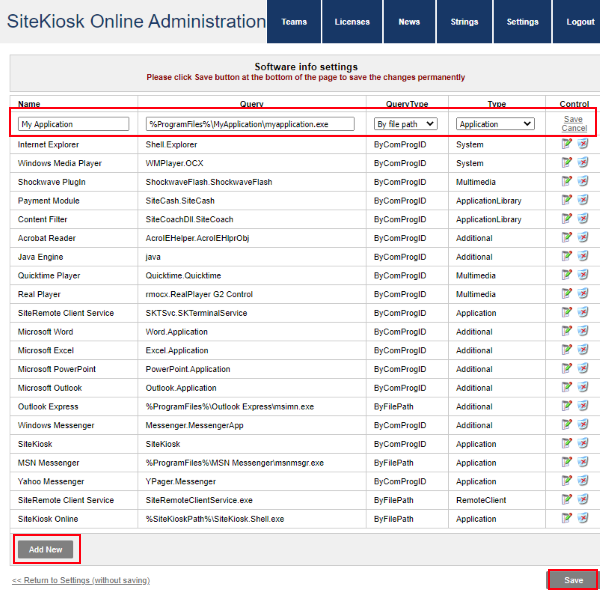
Click on the Add New button to create a new entry. Choose a display name to identify the component in the table.
You can either query the component by the Component Object Model'S programmatic identifier (see https://docs.microsoft.com/en-us/windows/win32/com/-progid--key) or by the file path. You can use system environment variables as part of the file path, e.g. %windir% or %ProgramFiles%.
The Type determines under which component category the added component will be listed in the Components table on the software tab of a machine. You can select from Application, System, Additional, Remote Client or Multimedia (the other options in the dropdown field are for SiteKiosk specific usage).
Click Save on the right side of the new entry to save it temporarily, add an additional component if you wish, and then click the Save button at the bottom of the page to save the changes permanently and activate them by restarting the server service.
If the newly added component is present on a machine it will show up after a few machine contacts with the server.
Be the first to rate this post
- Currently .0/5 Stars.
- 1
- 2
- 3
- 4
- 5